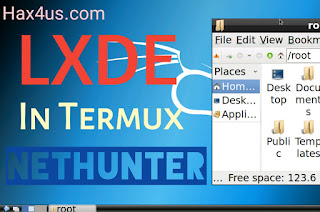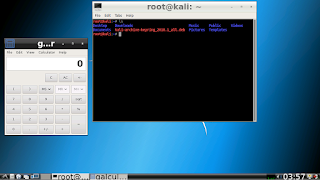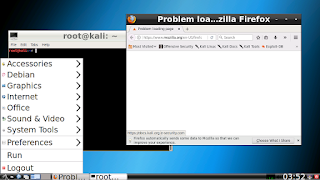|
| Hax4us |
Requirements :-
- TermuxAlpine Installed ( how to install ? )
- VNC Viewer App ( PlayStore Link )
- Must be my subscriber 😜
Follow these steps :-
- Open your alpine : startalpine
- update your alpine : apk update
- Install required packages : apk add xvfb openbox xfce4-terminal x11vnc
- Run Xvfb : Xvfb :1 -screen 0 1920x1080x24 &
- Run x11vnc : x11vnc -xkb -noxrecord -noxfixes -noxdamage -display :1 -nopw -wait 5 -shared -permitfiletransfer -tightfilexfer -noshm &
- Hit Enter again if any command would be stuck
- After x11vnc , its time to launch openbox : DISPLAY=:1 openbox &
- Now finally we can run terminal : DISPLAY=:1 xfce4-terminal &
Okk now xfce4-terminal is running and it's time to fireup Vnc Viewer and follow below steps :-
- Click on plus (+) green icon at bottom right.
- Type 127.0.0.1::5900 in Address field.
- Type anyname in Name field like you can type TermuxAlpine or Alpine etc .
- Click on create then tap on connect.
OK fine now you can see xfce4-terminal in front of you :)
Some Important Points
- After disconnecting from VNC Viewer App , x11vnc will be closed automatically.
- But you will have to kill openbox and xfce4-terminal by yourself.
- You can reinstall Alpine with my new script then you will not have to kill things , just exit from Alpine , all proot things will be killed.
Want to connect with me ?
- You can join WhatsApp Group , msg me "ADD" at 8800404950
- Follow me on Instagram , ID is Hax4us
- Second Instagram ID is dcent_07 ( this I'd is not for Techy things so if you are following me for your techy questions so don't follow on this account thnx :) ) but yes if you want to be my friend then you can follow.
- Facebook Page https://Facebook.com/Hax4us
Happy Termux :)