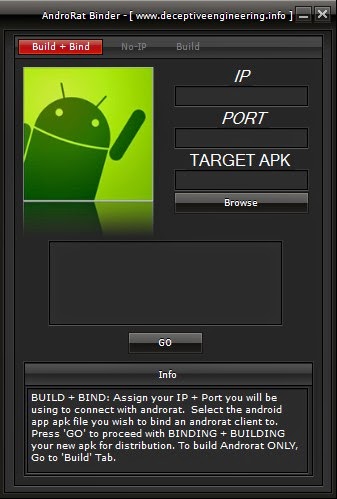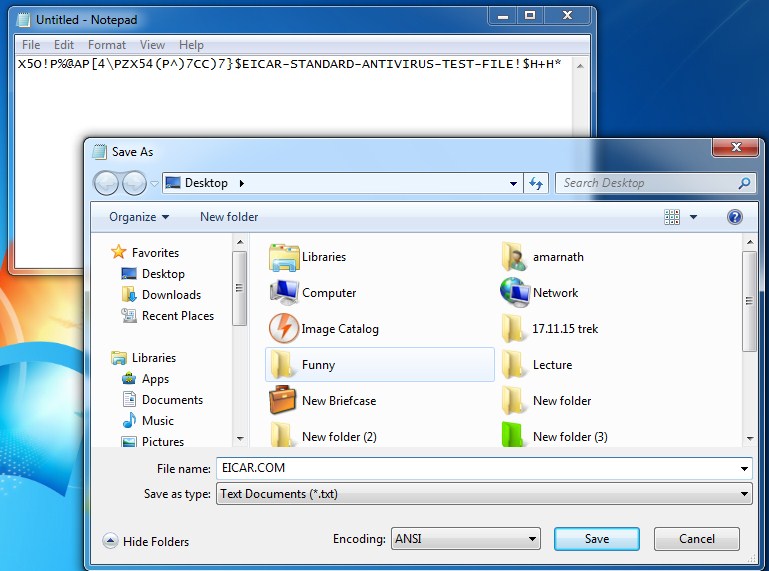|
| Basic Computer Skills |
Welcome Back Guys.!
In This Series Or Category , I Will Give All Basic Things Or Customizations Related To PC.
Steps :-
- Download TeamViewer. This is a free program for home users that allows you to quickly set up a remote connection between your computers. This programs is especially useful for Mac computers, as configuring native remote desktop connections is very tricky and potentially expensive. It is also useful for Mac-to-PC connections and vice versa.
- Select a download; there is an all-in-one complete version, or a special TeamViewer Host version for unattended access only.
- Besides TeamViewer, there are several other popular programs available, such as LogMeIn, WebEX, LapLink, RealVNC, and GoToMyPC
2. Install TeamViewer on the remote computer. When you start the installer, you will be asked if you want to Install or Run TeamViewer. Select Install to configure TeamViewer on the computer, allowing you to connect to it anytime.
- Check the “Show advanced settings” box.
- Select “personal/non-commerical use”.
- Read and accept the license agreement.
3. Configure TeamViewer for later remote connections. Make sure “Yes” is checked before continuing the installation. TeamViewer will be configured so that you can connect to it from any computer over the internet.
- Make sure that “Full access” is checked so that you can access the computer remotely without having to approve it on the remote computer.
4. Start the “Unattended access” setup process. After installation is complete, the “Unattended access” wizard will start. Follow the steps laid out in the wizard to complete the setup.
- You will need to give your computer a name as well as a password. Make sure that the password is strong to prevent unwanted intruders.
6. Keep TeamViewer running. TeamViewer will need to be running in order to connect to that computer. TeamViewer runs in the background, and takes minimal system resources.
7. Connect to the computer remotely. Once TeamViewer is configured on the remote computer, you can connect to it from another device. You can do this by logging into the TeamViewer website and connecting through the browser, or by downloading and installing the TeamViewer program on that computer.[2]
- You will need to log in and use your password to connect to the remote computer.
Please Don't Forget To Subscribe Our Daily Updates And Keep Sharing Our Knowledge To Motivate Me.(Devil)
Note :- If You Have Any Problem Related To This Post , So You Can Ask Or Comment.