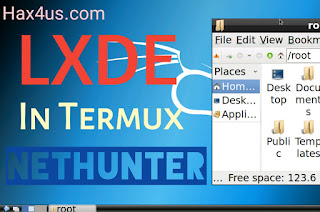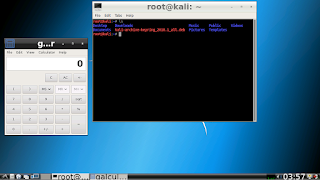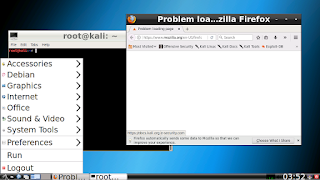|
| Hax4us |
Hey , I am Lokesh today I am going to teach some more basic commands of termux.
In previous part we learnt about cd and ls so today we will learn about two more commands cp and mv.
cp
cp stands for copy. It is very simple but useful command. There are lots of option available in cp but I will cover only specific useful options so let's take an example for understanding the working of cp
I have two folders and one file in home directory
So I want to copy file1 into folder one. I will just write cp "resource" "destination" so here resource is file1 and destination is folder one so final command would be look like this cp file1 one
But it will work only if you are in current directory means a directory where both resource and destination exists but what if I want to copy a file from current directory to a folder which is not in current directory so it is also very simple task , again let's take an example
So now I am in
$HOME directory of termux . $HOME means /data/data/com.termux/files/home , so in short I can say I am in home directory , so I have a file file1 and I want to copy this file into a folder two which is exist in folder one so my command for copy would be cp resource path/to/destination means cp file1 one/two
But what if resource and destination both are not in current directory ?
Simple , just write full path of both like this
Okk now we can copy Any file anywhere but what if i want to copy a folder in which my all files are present. For this cp has a option -R by which we can copy whole folder so let's take an example for understanding
I have two folders one and two and I want to copy folder one into folded two so I will write cp -R one two OR cp -R /path/to/one /path/to/two in the case when both folders are not exist in current directory
mv
mv stands for move. mv is just like a variation of cp with Deletion feature. Means cp only copies or create a duplicate copy of your resource without touching your original resource but mv will create a copy of your original content then delete original content. So
cp + delete = mv . let's take an example to understand working of mv
I have a file file1 and folder one
I want to move file1 into folder one so I will write mv "resource" "destination" means mv file1 one
Same rule applied here if one of them resource or destination or both are not in current directory then we will have to give full path like this
Here we don't need of any -R option like cp in case of moving whole folder like below
Remarks :-
- Simple copy command for Any file in current directory cp resource destination
- For different directory cp /path/to/resource /path/to/destination
- For copy whole folder we need -R, cp -R wholefolder destination
- $HOME means /data/data/com.termux/files/home it means if you have a folder one in home and you want to copy folder one from anywhere so you will have to give full path but instead of giving /data/data....blah blah you can write $HOME/one or $HOME/path/to/one if one is not in home
- For move whole folder you don't need -R
We will continue our journey in next parts of basic Termux command.