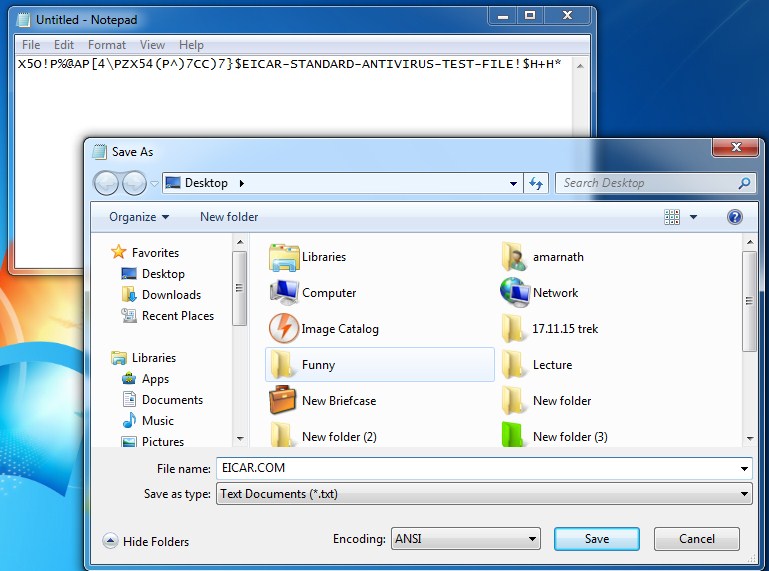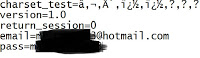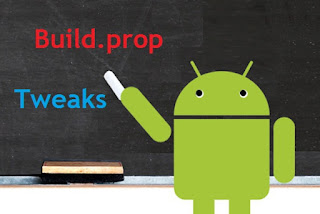ES File Explorer:
Step 1. Download and Install ES File Explorer App on your Android device and open the app.
Step 2. Now you need to enable the “Root Explorer” option in ES File Explorer.

Step 3. Now you need to move to the Root folder in ES File Explorer, and you need to find a directory called “Data.”

Step 4. Now under the “Data” you need to locate the folder “Misc”

Step 5. Now under the WiFi folder, you need to locate the file with name wpa_supplicant.conf. Simply open the file with ES File Explorer’s built-in text/HTML viewer.

Step 6. Now you can see all your SSID (network name) along with PSK (Password) next to it and close the file.

That’s it! You are done, this is how you can find saved WiFi password using ES file explorer.
Don't forget to like our official fb page