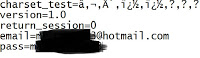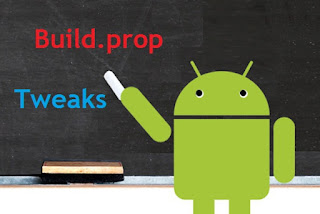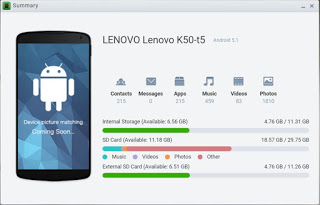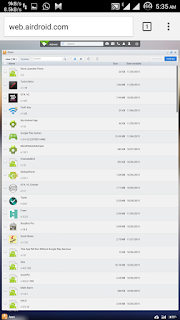According To Wikipedia What Is Phishing?
Phishing is an old method of e-mail fraud that is used to gather personal and financial information from the recipients. phishing is the act of attempting to acquire information such as usernames, passwords, and credit card details (and sometimes, indirectly, money) by masquerading as a trustworthy entity in an electronic communication.Phishing is an example of a social engineering technique.
Step By Step Guide To Hack Facebook Account Using Phishing
Now lets start our tutorial which is all about how to make facebook phishing page without having the knowledge of any type of coding .
Step:A) first go to this link and download www.Hax4us.Zip file .
(This is mobile version facebook phishing page )
(This is mobile version facebook phishing page )
Step:B) Go to on http://www.000webhost.com/
and click on sign up. and select any domain name.
Step:C) Click on the site link which is shown under DOMAIN section to go to your control panel alternativly You can go to
http://members.000webhost.com/
for fake page uploading.
Step:D) Now when you are logged into your account click on the Go to Cpanel in front of your domain that you had registered, and then Go to File Manager under Files and log into it.
Step:E) After logging to Your File manager Section. Now Click on the Public_html directory.
Step:F) Now click on the Upload button, choose the Downloded zip file .(I recommended Chrome or firefox for uploading bcz other browser may be not work properly for this site)
Step:G) Now any one who visits your site would be taken to the Fake Facebook Login Page. After they enter their Username and Password, the username and password would be go to "passes.txt" file.
Step:H) To Find Your Phishing Site Link or Url Please Refer To below Image.
Step:I) Now Everything is set. The Only thing that we have to do is that pass the link to victim.after that if he/she login through that link then we are able to get his/her account and password.For any doubts or Query or any Confusion...plz comments..i will try to give response as soon as possible